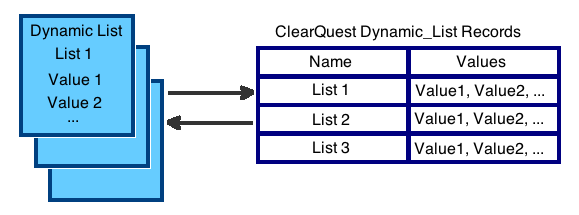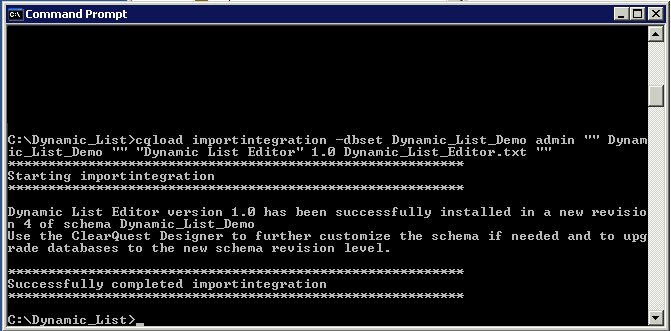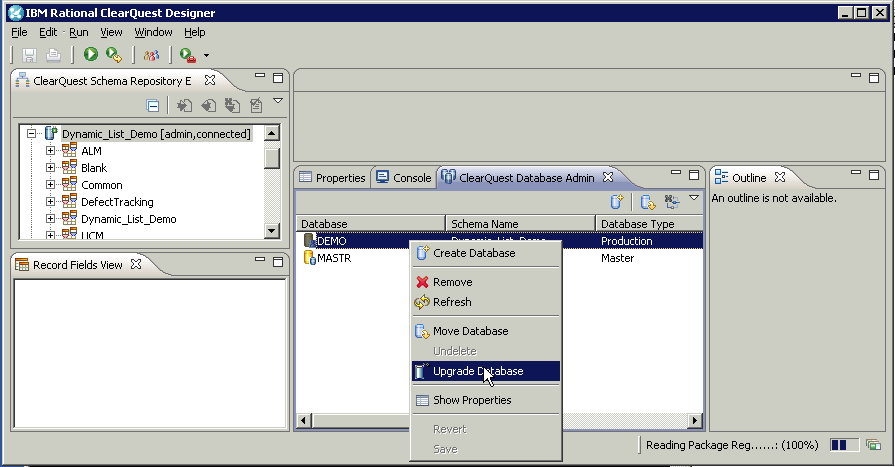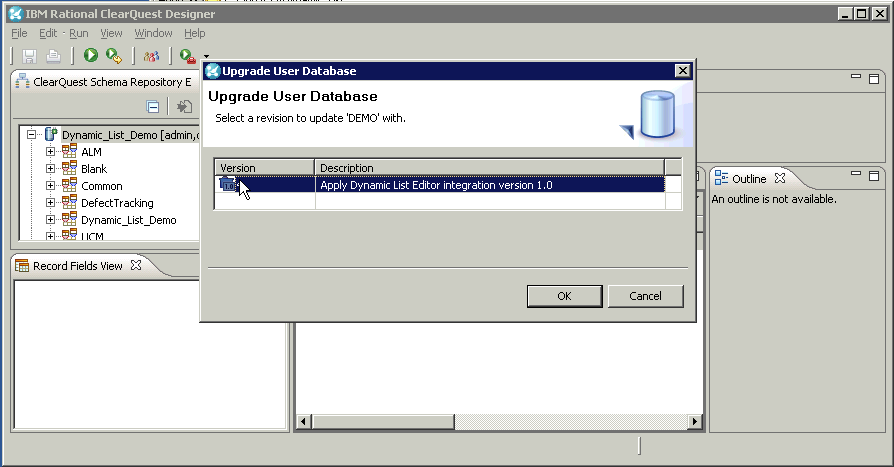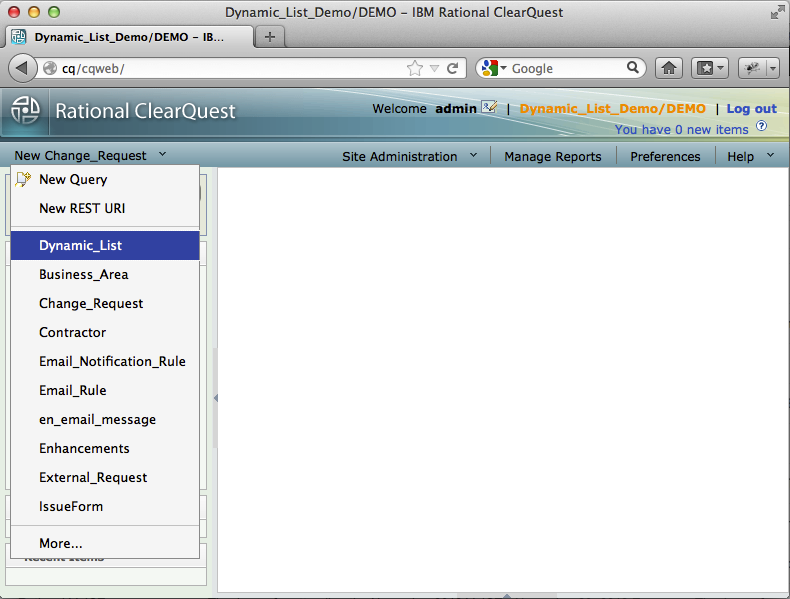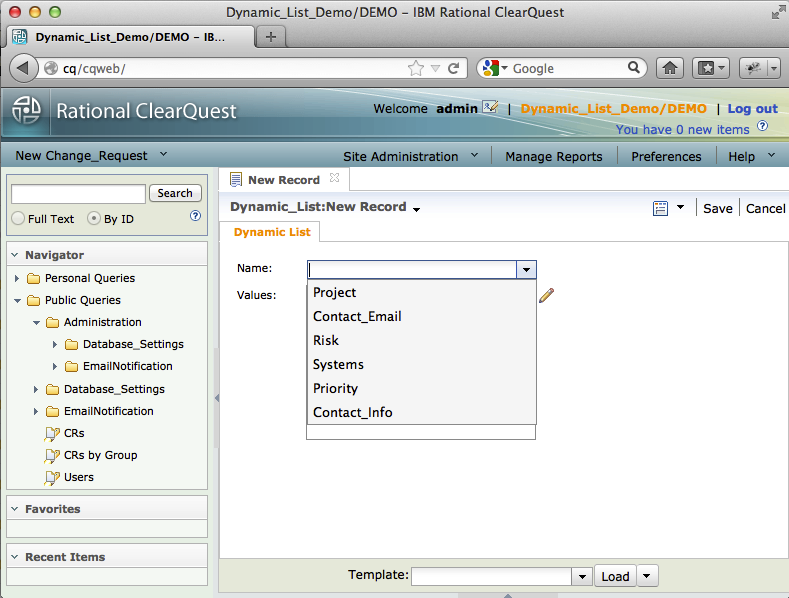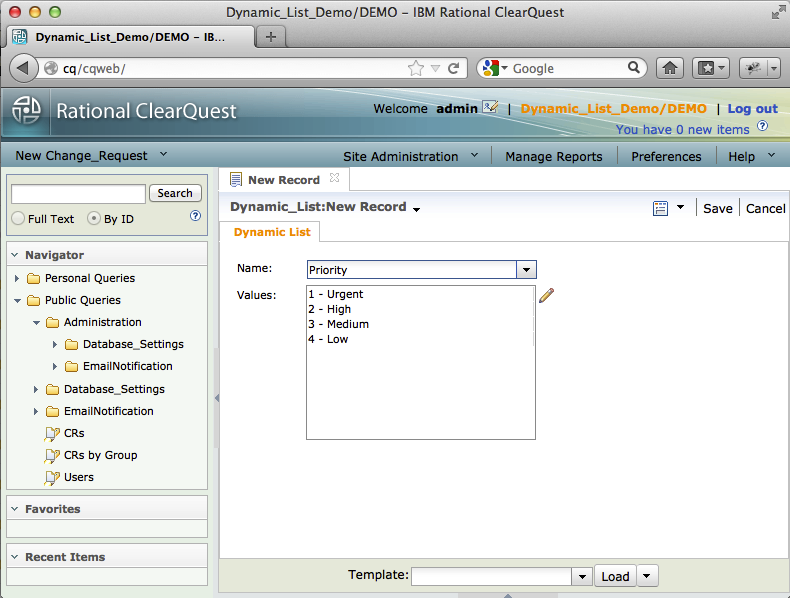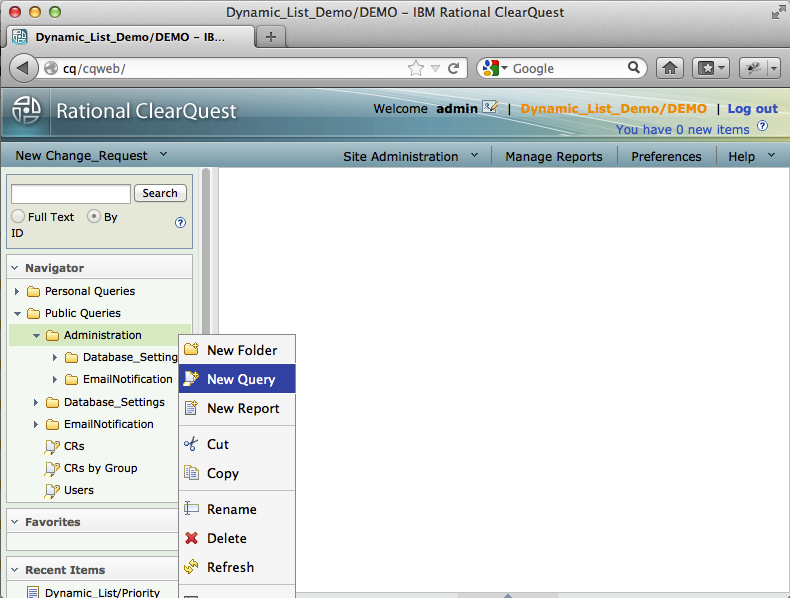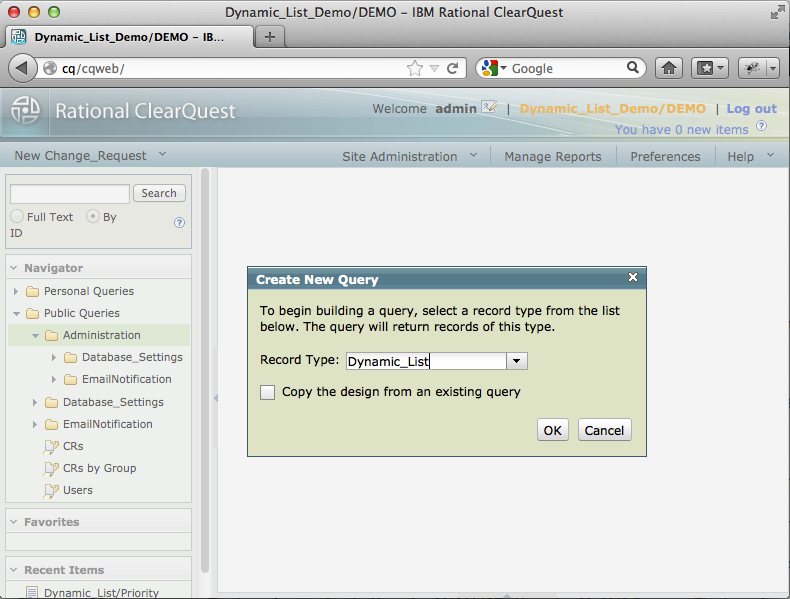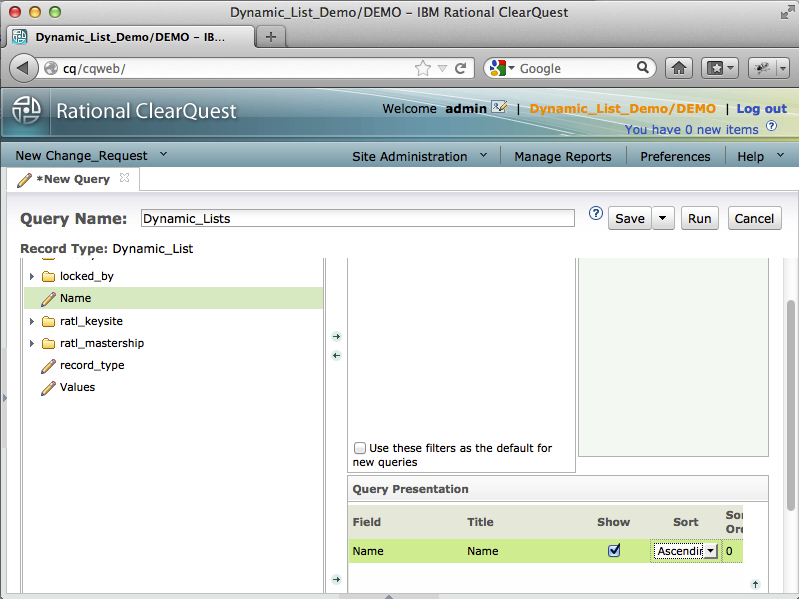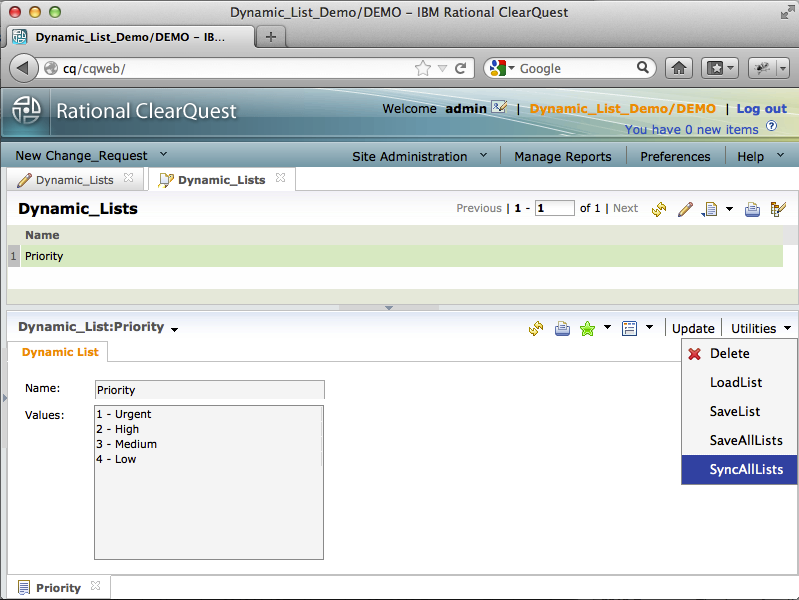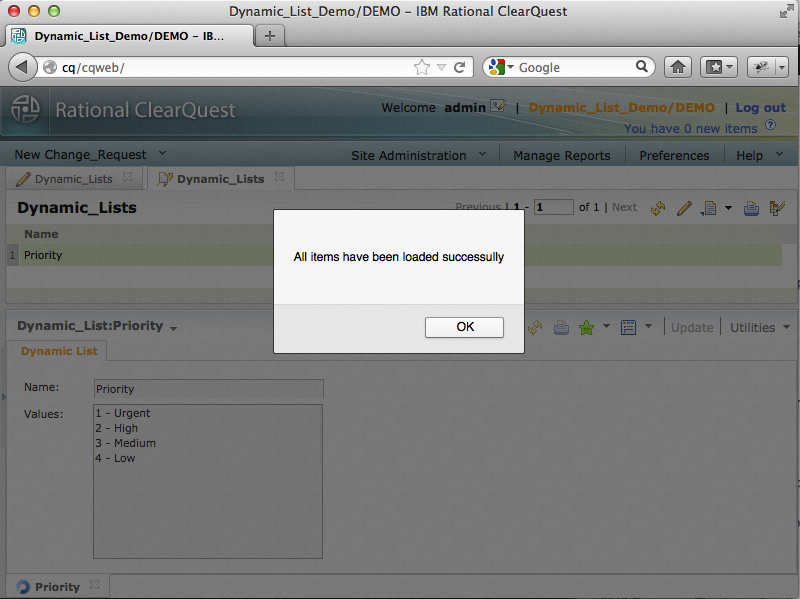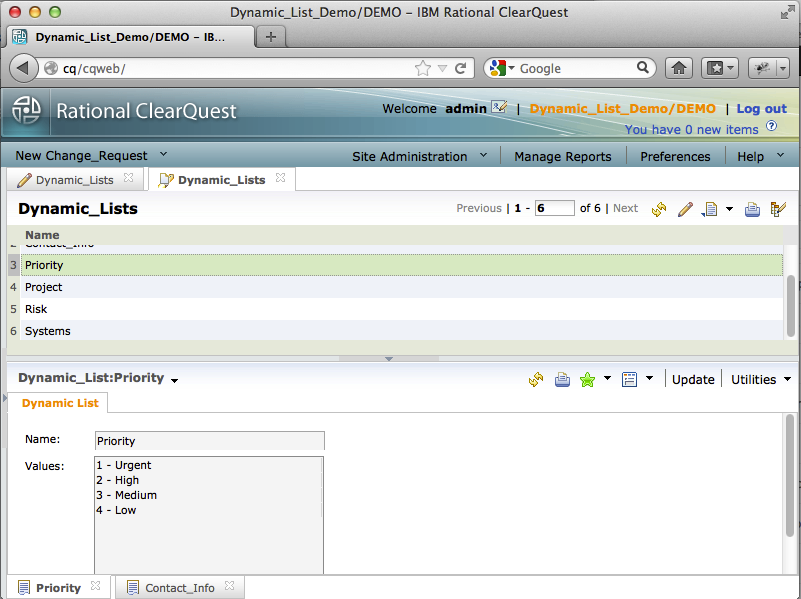Difference between revisions of "ClearQuest Dynamic List Editor"
m |
|||
| Line 5: | Line 5: | ||
= Dynamic List Editor = | = Dynamic List Editor = | ||
It is NOT a solution that is provided and supported by IBM-Rational. | It is NOT a solution that is provided and supported by IBM-Rational. | ||
| − | Dynamic list editor is an add-on to your existing ClearQuest schema, VBScript or Perl based, that | + | Dynamic list editor is an add-on to your existing ClearQuest schema, VBScript or Perl based, that provides unified interface to administer Dynamic Lists for Windows, Eclipse, UNIX clients, and (most important) Web client. In addition, it adds basic audit capabilities that can be enhanced using Audit Trail package. |
The enhancement is distributed as a ClearQuest schema integration, and it can be easily removed from the schema when it is no longer required. | The enhancement is distributed as a ClearQuest schema integration, and it can be easily removed from the schema when it is no longer required. | ||
| Line 15: | Line 15: | ||
== Installation Instruction == | == Installation Instruction == | ||
| − | The package is an add-on to your existing ClearQuest schema. In order to install it, you will need ClearQuest administrative access and administrative tools (ClearQuest designer). When configuration is completed, users with "Dynamic List Admin" privilege or super users can modify content of the Dynamic Lists using | + | The package is an add-on to your existing ClearQuest schema. In order to install it, you will need ClearQuest administrative access and administrative tools (ClearQuest designer). When configuration is completed, users with "Dynamic List Admin" privilege or super users can modify content of the Dynamic Lists using ClearQuest Web or other ClearQuest clients. |
=== Installing ClearQuest Schema Update === | === Installing ClearQuest Schema Update === | ||
| Line 24: | Line 24: | ||
==== Apply Integration to ClearQuest Schema ==== | ==== Apply Integration to ClearQuest Schema ==== | ||
| − | * Verify that ClearQuest schema is checked in, and there are no pending changes that have not been applied to the user database. | + | * Verify that ClearQuest schema is checked in, and there are no pending schema changes that have not been applied to the user database. |
| − | * Open command line tool, (Start->Run "cmd") and change directory to the location where integration package was | + | * Open command line tool, (Start->Run "cmd") and change directory to the location where the integration package was extracted. |
* Import integration using "cqload importintegration" command. For example: | * Import integration using "cqload importintegration" command. For example: | ||
cqload importintegration -dbset <db_connection_name> <admin_user> <admin_password> <ClearQuest_Schema_Name> "" "Dynamic List Editor" 1.0 Dynamic_List_Editor.txt "" | cqload importintegration -dbset <db_connection_name> <admin_user> <admin_password> <ClearQuest_Schema_Name> "" "Dynamic List Editor" 1.0 Dynamic_List_Editor.txt "" | ||
| − | * Verify that schema update was imported and no issues were detected | + | * Verify that the schema update was imported and no issues were detected. |
[[File:cqload_completed.png|center]] | [[File:cqload_completed.png|center]] | ||
==== Upgrade User Database ==== | ==== Upgrade User Database ==== | ||
| − | Now, you can apply changes to the user database using ClearQuest Designer. | + | Now, you can apply changes to the user database using ClearQuest Designer. For Eclipse Designer, in the ClearQuest Database Admin section, right click on the user database that you are going to apply changes to. and select "Upgrade Database" from the context menu. (In legacy Windows Designer, select "Upgrade Database..." option from the database menu and select your user database). |
[[File:upgrade_db.png|center]] | [[File:upgrade_db.png|center]] | ||
| Line 42: | Line 42: | ||
==== Import First Dynamic List ==== | ==== Import First Dynamic List ==== | ||
| − | The rest of the configuration can be done from a ClearQuest client. You can use any client of your choice. In the instructions | + | The rest of the configuration can be done from a ClearQuest client. You can use any client of your choice. In the instructions are based on ClearQuest Web client, version 8.0. |
| − | Login as an administrator, and submit new record of the "Dynamic_List" type | + | Login as an administrator (super user), and submit new record of the "Dynamic_List" type: |
[[File:Submit_Dynamic_List_1.png|center]] | [[File:Submit_Dynamic_List_1.png|center]] | ||
| − | Select one of the list names | + | Select one of the list names from the "Name" drop-down list. |
[[File:Submit_Dynamic_List_2.png|center]] | [[File:Submit_Dynamic_List_2.png|center]] | ||
| − | Dynamic list will be populated automatically. | + | Dynamic list values will be populated automatically. |
[[File:Submit_Dynamic_List_3.png|center]] | [[File:Submit_Dynamic_List_3.png|center]] | ||
| + | |||
click "Save" to commit record to the database | click "Save" to commit record to the database | ||
==== Creating Dynamic List Administration Query ==== | ==== Creating Dynamic List Administration Query ==== | ||
| − | Now, you need to create a simple query that will be used by | + | Now, you need to create a simple query that will be used by Dynamic Lists administrators. Right click on the folder were you are going to save the query and select "New Query" from the context menu. |
[[File:Dynamic_List_Query _1.png|center]] | [[File:Dynamic_List_Query _1.png|center]] | ||
| Line 66: | Line 67: | ||
Provide query name, for instance, "Dynamic Lists", add "Name" field to the presentation/display section, and specify "Ascending" (A-Z) sort order. Save the query. | Provide query name, for instance, "Dynamic Lists", add "Name" field to the presentation/display section, and specify "Ascending" (A-Z) sort order. Save the query. | ||
| + | |||
[[File:Dynamic_List_Query _3.png|center]] | [[File:Dynamic_List_Query _3.png|center]] | ||
==== Importing Dynamic Lists ==== | ==== Importing Dynamic Lists ==== | ||
| − | Run "Dynamic Lists" query that we created on the previous step. | + | Run "Dynamic Lists" query that we created on the previous step. You should see one Dynamic List record in the result set. Select the record, and in "Utilities" section, chose "SyncAllLists" action. |
[[File:Dynamic_List_Sync_1.png|center]] | [[File:Dynamic_List_Sync_1.png|center]] | ||
| Line 87: | Line 89: | ||
== Administering Dynamic Lists == | == Administering Dynamic Lists == | ||
| − | When all Dynamic_List records are populated, List administrators can start using | + | When all Dynamic_List records are populated, List administrators can start using the query you created and Dynamic_Lists records to modify content of the linked dynamic lists. Most of the time, "Update" action is sufficient. In addition, the Editor offers the following actions to simplify administration: |
{| class="wikitable" | {| class="wikitable" | ||
! Action Name | ! Action Name | ||
| Line 97: | Line 99: | ||
| Submit | | Submit | ||
| Super User | | Super User | ||
| − | | Submit allows to create new records when new Dynamic List added to the schema. | + | | Submit allows to create new records when new Dynamic List added to the ClearQuest schema. Instead, you can use "SyncAllLists" utility action to synchronize all records at once. |
|- | |- | ||
| Update | | Update | ||
| Line 134: | Line 136: | ||
== Dynamic Lists Caching == | == Dynamic Lists Caching == | ||
| − | + | In order to improve performance, ClearQuest caches content of dynamic lists. When you update content of the dynamic lists using native tools, the updates are not available to all existing clients and sessions immediately. Your clients might need to re-login to the database in order to see the changes. | |
| − | + | Similarly, dynamic list editor is using actual dynamic list as a primary trusted source of data for the records. When you initiate record update, the record content is loaded from the dynamic list first. In the environment when dynamic lists are actively updated from many clients simultaneously, it might cause changes overwriting, because cached list values could be used by ClearQuest. In so changing environment, it is recommended to re-login to the database before starting dynamic list modification (the same issue exists when you are using native tools in the legacy ClearQuest Windows Client). | |
| − | If you rarely use native tools to update dynamic lists (for instance, when ClearQuest full client is not installed on Dynamic List Admins' machines, and they are using Editor's Web Client capability to modify lists only), you can select ClearQuest records as a trusted source of data for the dynamic lists. In order to do it, you need to remove "Update" action initialization hook of the Dynamic_List record type, and upgrade user database to apply changes. | + | If you rarely use native tools to update dynamic lists (for instance, when ClearQuest full client is not installed on Dynamic List Admins' machines, and they are using Editor's Web Client capability to modify lists only), you can select ClearQuest records as a trusted source of data for the dynamic lists. In order to do it, you need to remove "Update" action initialization hook of the Dynamic_List record type, and upgrade user database to apply changes. It would ensure that most accurate data is used for lists modification. |
== Support == | == Support == | ||
Revision as of 15:26, 22 November 2012
ClearQuest Dynamic List Editor
Created by ClearQuest admin for ClearQuest admins.
Contents
Dynamic List Editor
It is NOT a solution that is provided and supported by IBM-Rational. Dynamic list editor is an add-on to your existing ClearQuest schema, VBScript or Perl based, that provides unified interface to administer Dynamic Lists for Windows, Eclipse, UNIX clients, and (most important) Web client. In addition, it adds basic audit capabilities that can be enhanced using Audit Trail package. The enhancement is distributed as a ClearQuest schema integration, and it can be easily removed from the schema when it is no longer required.
In the Editor, all dynamic lists are represented by correspondent stateless records of the Dynamic_List record type.
Dynamic List administrators are working with the stateless records, and when update is completed and records are submitted to the database, correspondent dynamic lists are updated automatically.
Installation Instruction
The package is an add-on to your existing ClearQuest schema. In order to install it, you will need ClearQuest administrative access and administrative tools (ClearQuest designer). When configuration is completed, users with "Dynamic List Admin" privilege or super users can modify content of the Dynamic Lists using ClearQuest Web or other ClearQuest clients.
Installing ClearQuest Schema Update
It is highly recommended to test the procedure in your development environment, and backup master and user databases before you start.
Download and Unpack Schema Integration
Save downloaded archive to your administrative machine hard drive and unpack it. The integration is a text file that can be easily scanned or inspected.
Apply Integration to ClearQuest Schema
- Verify that ClearQuest schema is checked in, and there are no pending schema changes that have not been applied to the user database.
- Open command line tool, (Start->Run "cmd") and change directory to the location where the integration package was extracted.
- Import integration using "cqload importintegration" command. For example:
cqload importintegration -dbset <db_connection_name> <admin_user> <admin_password> <ClearQuest_Schema_Name> "" "Dynamic List Editor" 1.0 Dynamic_List_Editor.txt ""
- Verify that the schema update was imported and no issues were detected.
Upgrade User Database
Now, you can apply changes to the user database using ClearQuest Designer. For Eclipse Designer, in the ClearQuest Database Admin section, right click on the user database that you are going to apply changes to. and select "Upgrade Database" from the context menu. (In legacy Windows Designer, select "Upgrade Database..." option from the database menu and select your user database).
Apply the change that you imported on the previous step by clicking "OK" button. Verify that user database was upgraded successfully.
Import First Dynamic List
The rest of the configuration can be done from a ClearQuest client. You can use any client of your choice. In the instructions are based on ClearQuest Web client, version 8.0. Login as an administrator (super user), and submit new record of the "Dynamic_List" type:
Select one of the list names from the "Name" drop-down list.
Dynamic list values will be populated automatically.
click "Save" to commit record to the database
Creating Dynamic List Administration Query
Now, you need to create a simple query that will be used by Dynamic Lists administrators. Right click on the folder were you are going to save the query and select "New Query" from the context menu.
Select "Dynamic_Query" as a record type
Provide query name, for instance, "Dynamic Lists", add "Name" field to the presentation/display section, and specify "Ascending" (A-Z) sort order. Save the query.
Importing Dynamic Lists
Run "Dynamic Lists" query that we created on the previous step. You should see one Dynamic List record in the result set. Select the record, and in "Utilities" section, chose "SyncAllLists" action.
The action syncs ClearQuest records with the correspondent dynamic lists:
- when ClearQuest record already exists, its content is updated from the dynamic list
- when ClearQuest record does not exist, new record is created
- when dynamic list for existing ClearQuest record does not exist, the record is deleted.
If no errors occur, a confirmation is displayed. Otherwise, you would see an error message. Refresh the query to verify that all dynamic lists with proper content are loaded.
Administering Dynamic Lists
When all Dynamic_List records are populated, List administrators can start using the query you created and Dynamic_Lists records to modify content of the linked dynamic lists. Most of the time, "Update" action is sufficient. In addition, the Editor offers the following actions to simplify administration:
| Action Name | Action Type | Access Control | Description |
|---|---|---|---|
| Submit | Submit | Super User | Submit allows to create new records when new Dynamic List added to the ClearQuest schema. Instead, you can use "SyncAllLists" utility action to synchronize all records at once. |
| Update | Modify | Super User, Dynamic List Admins | Update is the primary action for administering Dynamic Lists content. When action is initialized the record is refreshed with the latest content of the dynamic list (please check "Dynamic List Caching" section). When updated record is saved, its content is saved in the correspondent dynamic list as well. |
| Delete | Utilities / Delete | Super User | This action allows to delete existing Dynamic_List records. For instance, when correspondent dynamic list was removed from the schema. Alternatively, you can use "SyncAllLists" utility action to synchronize all records at once after database upgrade. |
| LoadList | Utilities / Script | Super User, Dynamic List Admins | Load List action updates current ClearQuest record with the content of the correspondent dynamic list. Please be aware that in order to see the update you might need to refresh ClearQuest query or even close and re-run it. |
| SaveList | Utilities / Script | Super User, Dynamic List Admins | Save List action saves content of the current ClearQuest records into correspondent dynamic list. |
| SaveAllLists | Utilities / Script | Super User, Dynamic List Admins | Save all lists saves content of all ClearQuest Dynamic List records into correspondent dynamic lists. It might be useful when records are imported from the external source. |
| SyncAllLists | Utilities / Script | Super User | The action syncs ClearQuest records with the correspondent dynamic lists:
|
Dynamic Lists Caching
In order to improve performance, ClearQuest caches content of dynamic lists. When you update content of the dynamic lists using native tools, the updates are not available to all existing clients and sessions immediately. Your clients might need to re-login to the database in order to see the changes. Similarly, dynamic list editor is using actual dynamic list as a primary trusted source of data for the records. When you initiate record update, the record content is loaded from the dynamic list first. In the environment when dynamic lists are actively updated from many clients simultaneously, it might cause changes overwriting, because cached list values could be used by ClearQuest. In so changing environment, it is recommended to re-login to the database before starting dynamic list modification (the same issue exists when you are using native tools in the legacy ClearQuest Windows Client). If you rarely use native tools to update dynamic lists (for instance, when ClearQuest full client is not installed on Dynamic List Admins' machines, and they are using Editor's Web Client capability to modify lists only), you can select ClearQuest records as a trusted source of data for the dynamic lists. In order to do it, you need to remove "Update" action initialization hook of the Dynamic_List record type, and upgrade user database to apply changes. It would ensure that most accurate data is used for lists modification.
Support
- ClearQuest Dynamic List Editor is supported by CQAdmin, inc. Three levels or support agreement are currently offered, starting with free community support at http://forum.cqadmin.org. Consulting services are also available.