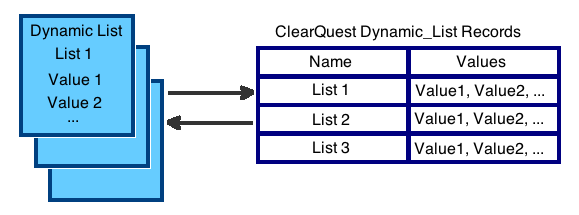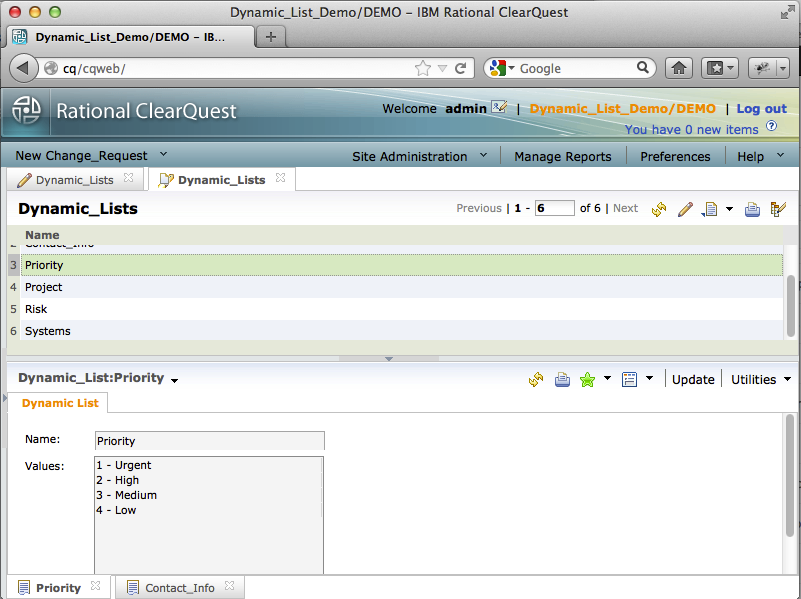Difference between revisions of "ClearQuest Dynamic List Editor"
m |
|||
| (3 intermediate revisions by the same user not shown) | |||
| Line 15: | Line 15: | ||
== Installation Instruction == | == Installation Instruction == | ||
| + | '''Please create a backup of schema and user databases before the installation.'''<br /> | ||
The package is an add-on to your existing ClearQuest schema. In order to install it, you will need ClearQuest administrative access and administrative tools (ClearQuest designer). When the configuration is completed, users with the "Dynamic List Admin" privilege or super users can modify the content of the Dynamic Lists using ClearQuest Web or other ClearQuest clients. | The package is an add-on to your existing ClearQuest schema. In order to install it, you will need ClearQuest administrative access and administrative tools (ClearQuest designer). When the configuration is completed, users with the "Dynamic List Admin" privilege or super users can modify the content of the Dynamic Lists using ClearQuest Web or other ClearQuest clients. | ||
| − | === | + | === Automatic Install === |
| − | + | * Download the distribution to your local or network drive | |
| + | * Launch "setup.exe" | ||
| + | * Accept license agreement | ||
| + | * When configuration wizard is launched, provide administrative user credentials, ClearQuest connection, database name, and click on "Connect" (or, you can cancel ClearQuest schema configuration wizard and configure selected database later). | ||
| − | + | When installation is completed, login to the user database and run "Public Queries/Administration/Dynamic_Lists" query to verify Dynamic list data. You can start using the tool immediately. | |
| − | |||
| − | === | + | === Manual Install === |
| − | + | You can install the Editor manually: [[ClearQuest_Dynamic_List_Editor_ManualSetup | Manual Setup ]]. | |
| − | |||
| − | |||
| − | |||
| − | |||
| − | |||
| − | == | + | == Administering Dynamic Lists == |
| − | + | When installation is completed, ClearQuest administrators can start using ClearQuest client to query Dynamic_Lists records to modify the content of the linked dynamic lists. If you used installation wizard, "Dynamic Lists" query is located in the "Administration" folder of the "Public Queries" workspace: | |
| − | |||
| − | |||
| − | |||
| − | |||
| − | |||
| − | |||
| − | |||
| − | |||
| − | |||
| − | |||
| − | |||
| − | |||
| − | |||
| − | |||
| − | |||
| − | |||
| − | |||
| − | |||
| − | |||
| − | |||
| − | |||
| − | |||
| − | |||
| − | |||
| − | |||
| − | |||
| − | |||
| − | |||
| − | |||
| − | |||
| − | |||
| − | |||
| − | |||
| − | |||
| − | |||
| − | |||
| − | |||
| − | |||
| − | |||
| − | |||
| − | |||
| − | |||
| − | |||
| − | |||
| − | |||
| − | |||
| − | |||
| − | |||
| − | |||
[[File:Dynamic_List_Sync_3.png|center]] | [[File:Dynamic_List_Sync_3.png|center]] | ||
| − | + | Most of the time, the "Update" action is sufficient. In addition, the Editor offers the following actions to simplify administration: | |
| − | |||
{| class="wikitable" | {| class="wikitable" | ||
! Action Name | ! Action Name | ||
| Line 144: | Line 92: | ||
| − | [[Category:ClearQuest]] [[Category:Dynamic_List_Editor]] | + | |
| + | [[Category:Rational]] [[Category:ClearQuest]] [[Category:Dynamic_List_Editor]] | ||
Latest revision as of 18:30, 16 June 2013
ClearQuest Dynamic List Editor
Created by ClearQuest admin for ClearQuest admins.
Contents
Dynamic List Editor
This is NOT a solution that is provided and supported by IBM-Rational. The Dynamic List Editor is an add-on to your existing ClearQuest schema, VBScript or Perl based, that provides a unified interface to administer Dynamic Lists for Windows, Eclipse, UNIX clients, and (most importantly) the Web client. Additionally, it adds basic audit capabilities that can be enhanced using the Audit Trail package. The enhancement is distributed as a ClearQuest schema integration, and it can be easily removed from the schema when it is no longer required.
In the Editor, all dynamic lists are represented by correspondent stateless records of the Dynamic_List record type.
Dynamic List administrators work with the stateless records, and when the update is completed and records are submitted to the database, the correspondent dynamic lists are updated automatically.
Installation Instruction
Please create a backup of schema and user databases before the installation.
The package is an add-on to your existing ClearQuest schema. In order to install it, you will need ClearQuest administrative access and administrative tools (ClearQuest designer). When the configuration is completed, users with the "Dynamic List Admin" privilege or super users can modify the content of the Dynamic Lists using ClearQuest Web or other ClearQuest clients.
Automatic Install
- Download the distribution to your local or network drive
- Launch "setup.exe"
- Accept license agreement
- When configuration wizard is launched, provide administrative user credentials, ClearQuest connection, database name, and click on "Connect" (or, you can cancel ClearQuest schema configuration wizard and configure selected database later).
When installation is completed, login to the user database and run "Public Queries/Administration/Dynamic_Lists" query to verify Dynamic list data. You can start using the tool immediately.
Manual Install
You can install the Editor manually: Manual Setup .
Administering Dynamic Lists
When installation is completed, ClearQuest administrators can start using ClearQuest client to query Dynamic_Lists records to modify the content of the linked dynamic lists. If you used installation wizard, "Dynamic Lists" query is located in the "Administration" folder of the "Public Queries" workspace:
Most of the time, the "Update" action is sufficient. In addition, the Editor offers the following actions to simplify administration:
| Action Name | Action Type | Access Control | Description |
|---|---|---|---|
| Submit | Submit | Super User | Submit allows the creation of new records when a new Dynamic List added to the ClearQuest schema. You can also use the "SyncAllLists" utility action to synchronize all the records at once. |
| Update | Modify | Super User, Dynamic List Admins | Update is the primary action for administering Dynamic Lists content. When an action is initialized, the record is refreshed with the latest content of the dynamic list (please check "Dynamic List Caching" section). When the updated record is saved, its content is saved in the correspondent dynamic list as well. |
| Delete | Utilities / Delete | Super User | This action allows you to delete existing Dynamic_List records, such as when a correspondent dynamic list is removed from the schema. Alternatively, you can use the "SyncAllLists" utility action to synchronize all records at once after a database upgrade. |
| LoadList | Utilities / Script | Super User, Dynamic List Admins | Load List action updates the current ClearQuest record with the content of the correspondent dynamic list. Please be aware that in order to see the update you might need to refresh the ClearQuest query or even to close and re-run it. |
| SaveList | Utilities / Script | Super User, Dynamic List Admins | Save List action saves the content of the current ClearQuest records into a correspondent dynamic list. |
| SaveAllLists | Utilities / Script | Super User, Dynamic List Admins | Save all lists saves the content of all ClearQuest Dynamic List records into correspondent dynamic lists. It might be useful when records are imported from an external source. |
| SyncAllLists | Utilities / Script | Super User | This action syncs ClearQuest records with their correspondent dynamic lists:
|
Dynamic Lists Caching
In order to improve performance, ClearQuest caches the content of dynamic lists. When you update the content of dynamic lists using native tools, the update is not available to all existing clients and sessions immediately. Your clients might need to re-login to the database in order to see the changes. Similarly, the dynamic list editor is using an actual dynamic list as a primary trusted source of data for the records. When you initiate a record update, the record content is loaded from the dynamic list first. In an environment where dynamic lists are actively updated from many clients simultaneously, it might cause overwriting, because the cached list values could be used by ClearQuest. In a so changing environment, it is recommended to re-login to the database before starting a dynamic list modification (the same issue exists when you use native tools in the legacy ClearQuest Windows Client). If you rarely use native tools to update dynamic lists (for instance, when a ClearQuest full client is not installed on the Dynamic List Admins' machines, and they use the Editor's Web Client capability to modify lists only), you can select the ClearQuest records as a trusted source of data for the dynamic lists. In order to do so, you need to remove the "Update" action initialization hook from the Dynamic_List record type, and upgrade the user database to apply changes. This would ensure that the most accurate data is used for list modification.
Support
- ClearQuest Dynamic List Editor is supported by CQAdmin, inc. Three levels or support agreement are currently offered, starting with free community support at http://forum.cqadmin.org. Consulting services are also available.